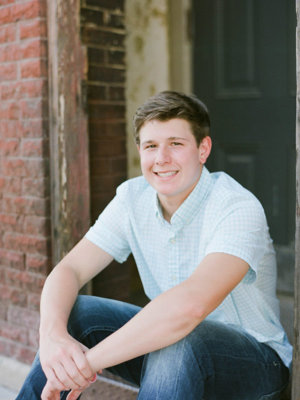Uploading Zipped Files and Directories
step by step process to zip and upload images
To zip your images and upload them, you need a zip program. Go to www.winzip.com and select the WinZip link under the Downloads section.
You will be taken to the area where you can download the program to your PC. There is a download guide to review during the download process if you would like to review it prior to continuing.
After you select the download you should save to disk and save to your downloads folder on your PC.
To Install:
Double-click the download file, winzip100.exe, to start the installation procedure.
The installation process will guide you through a few steps and conclude where you are able to create a zip file. To begin the zipping process select the Wizard button to the right, Select Next
select the radio button for "create a new Zip file", select Next,
Name the file you are creating something meaningful to the group of images, select Next. NOTE: Remember where the file is stored on your PC
Select the add files or add folders button; browse your PC to the folder you plan to upload, select ok on your PC
select zip now, select finish
You are now ready to upload the zipped folder
So go to your photos tab and select the upload images link, select browse so that you can retrieve the zipped folder from your PC
Select the open button when you have located the file you plan to upload. Designate the gallery to which you plan to add the images, select the Upload files button
Depending on the number of images you are uploading, the size of your images and your modem speed it may take some time to upload the file. Please don't worry (:smile:) Take this time to go get a cup of coffee, read from the book you've been meaning to read, or take a nap. Basically just relax until the upload process completes.
When the process completes you will be taken back to your gallery. In your gallery you will need to designate your image order. CONGRATULATIONS!!!
You will be taken to the area where you can download the program to your PC. There is a download guide to review during the download process if you would like to review it prior to continuing.
After you select the download you should save to disk and save to your downloads folder on your PC.
To Install:
Double-click the download file, winzip100.exe, to start the installation procedure.
The installation process will guide you through a few steps and conclude where you are able to create a zip file. To begin the zipping process select the Wizard button to the right, Select Next
select the radio button for "create a new Zip file", select Next,
Name the file you are creating something meaningful to the group of images, select Next. NOTE: Remember where the file is stored on your PC
Select the add files or add folders button; browse your PC to the folder you plan to upload, select ok on your PC
select zip now, select finish
You are now ready to upload the zipped folder
So go to your photos tab and select the upload images link, select browse so that you can retrieve the zipped folder from your PC
Select the open button when you have located the file you plan to upload. Designate the gallery to which you plan to add the images, select the Upload files button
Depending on the number of images you are uploading, the size of your images and your modem speed it may take some time to upload the file. Please don't worry (:smile:) Take this time to go get a cup of coffee, read from the book you've been meaning to read, or take a nap. Basically just relax until the upload process completes.
When the process completes you will be taken back to your gallery. In your gallery you will need to designate your image order. CONGRATULATIONS!!!