Book Cover Specifications
There are 2 options for creating you book cover. You can either create your cover within the Book Designer or during Step 2 of the Product Maker, simply upload a front and back image, enter your text, and you're done! For many customers this is all they need, and they're off to checkout.
For non-commercial services with the same quality, visit our Presto Photo <a href="https://www.prestophoto.com/help/Book+Cover+Specifications">Book Cover Specifications</a> page!
<div style="background-color:#FFFFDE">Three #1 Rules of Cover Design
Spine width for softcover books is 300 pages (150 sheets) per inch, or 118 pages (59 sheets) per cm.
All files are shown in the Cover Guides Gallery
<!--
-->
Click the on the pink shop tab
click the title of your book
click the edit product link
click the cover options link
click the colors and images tab
click the browse button to the right of Upload new front cover image:
get a new front cover image
click the update cover button
click the save button
Your cover should be updated.
For the best results, you have 2 options:
Note: Your book needs to be 40 pages or more in order for text to print on the spine.
For non-commercial services with the same quality, visit our Presto Photo <a href="https://www.prestophoto.com/help/Book+Cover+Specifications">Book Cover Specifications</a> page!
Video Tutorial: Design Your Cover in the Book Designer
<iframe width="560" height="315" src="https://www.youtube.com/embed/chECZb850_U" frameborder="0" allowfullscreen></iframe>Video Tutorial: Uploading a Cover
<iframe width="560" height="315" src="https://www.youtube.com/embed/nCzvd1emPB8" frameborder="0" allowfullscreen></iframe>Gaining Knowledge, Losing Bliss
Professionals and designers need more information and details about how design their cover. First, we cannot emphasize this enough:<div style="background-color:#FFFFDE">Three #1 Rules of Cover Design
- Do not try to be precise about placements of items on your cover.
- Do not try to place anything on the spine
- Leave lots of bleed. You cannot be too conservative moving elements away from the edge.
All about Covers
- We HIGHLY recommend your covers be created as RGB .jpg files
- We HIGHLY recommend you leave plenty of room around your cover edges so important items (heads, text) are not trimmed.
- Do NOT include crop guides in your uploaded file.
Living on the edge is bad
Your mother probably told you this and hopefully you listened. If you set up your image to run to the very edge of the fold or crop guides, you will be disappointed. Binding equipment can easily have 1/4" fluctuation between cycles. Please compensate for this fluctuation.Cover Dimensions
Perfect Bound Softcover
All softcover books have 1/8" (3mm) bleed on all edges, so the cover should be .25" (6mm) larger than the final book size.Spine width for softcover books is 300 pages (150 sheets) per inch, or 118 pages (59 sheets) per cm.
Imagewrap Hardcover
Safety Margin for Turn-in (Bleed) for all book sizes: 1.0"| Page Count | Express Hardcover | Premium Hardcover |
|---|---|---|
| 24-72 pages: | .22" | .22" |
| 73-146 pages: | .37" | .44" |
| 147-220 pages: | .52" | .62" |
| 221-294 pages: | .67" | .80" |
| 295-368 pages: | .79" | .97" |
| 367-440 pages: | .974" | 1.15" |
| Book Size | Fullwrap Guide | Front Cover Guide | Back Cover Guide | |
| 11"x8.5" | <a href="/storage/prestophoto/users/136/1136/images/4725607/original.png"><img src="/storage/prestophoto/users/136/1136/images/4725607/thumbs/icon.png" alt="11x8.5 Fullwrap Cover"></a> | <a href="/storage/prestophoto/users/136/1136/images/4725606/original.png"><img src="/storage/prestophoto/users/136/1136/images/4725606/thumbs/icon.png" alt="11x8.5 Front Cover"></a> | <a href="/storage/prestophoto/users/136/1136/images/4725605/original.png"><img src="/storage/prestophoto/users/136/1136/images/4725605/thumbs/icon.png" alt="11x8.5 Back Cover"></a> | |
| 12"x12" | <a href="/storage/prestophoto/users/136/1136/images/4725610/original.png"><img src="/storage/prestophoto/users/136/1136/images/4725610/thumbs/icon.png" alt="12x12 Fullwrap Cover"></a> | <a href="/storage/prestophoto/users/136/1136/images/4725609/original.png"><img src="/storage/prestophoto/users/136/1136/images/4725609/thumbs/icon.png" alt="12x12 Front Cover"></a> | <a href="/storage/prestophoto/users/136/1136/images/4725608/original.png"><img src="/storage/prestophoto/users/136/1136/images/4725608/thumbs/icon.png" alt="12x12 Back Cover"></a> | |
| 8.5"x8.5" | <a href="/storage/prestophoto/users/136/1136/images/4725616/original.png"><img src="/storage/prestophoto/users/136/1136/images/4725616/thumbs/icon.png" alt="8.5x8.5 Fullwrap Cover"></a> | <a href="/storage/prestophoto/users/136/1136/images/4725615/original.png"><img src="/storage/prestophoto/users/136/1136/images/4725615/thumbs/icon.png" alt="8.5x8.5 Front Cover"></a> | <a href="/storage/prestophoto/users/136/1136/images/4725614/original.png"><img src="/storage/prestophoto/users/136/1136/images/4725614/thumbs/icon.png" alt="8.5x8.5 Back Cover"></a> | |
| 8.5"x11" | <a href="/storage/prestophoto/users/136/1136/images/4725613/original.png"><img src="/storage/prestophoto/users/136/1136/images/4725613/thumbs/icon.png" alt="8.5x11 Fullwrap Cover"></a> | <a href="/storage/prestophoto/users/136/1136/images/4725612/original.png"><img src="/storage/prestophoto/users/136/1136/images/4725612/thumbs/icon.png" alt="8.5x11 Front Cover"></a> | <a href="/storage/prestophoto/users/136/1136/images/4725611/original.png"><img src="/storage/prestophoto/users/136/1136/images/4725611/thumbs/icon.png" alt="8.5x11 Back Cover"></a> | |
All files are shown in the Cover Guides Gallery
Getting all wrapped up
The full wrap cover is another great feature that many individuals use to make breathtaking books. This option is easily selected under the "Advanced" tab during Step 2. of the Product Maker. This option will auto-stretch the front cover image to exactly fit the entire book.<!--
Be Picky about Color
| The attachment id given is not valid. | For Mac OS X, we recommend The DigitalColor Meter which is free and is actually sitting on your hard drive already! Look in your Applications/Utilities folder. | |||
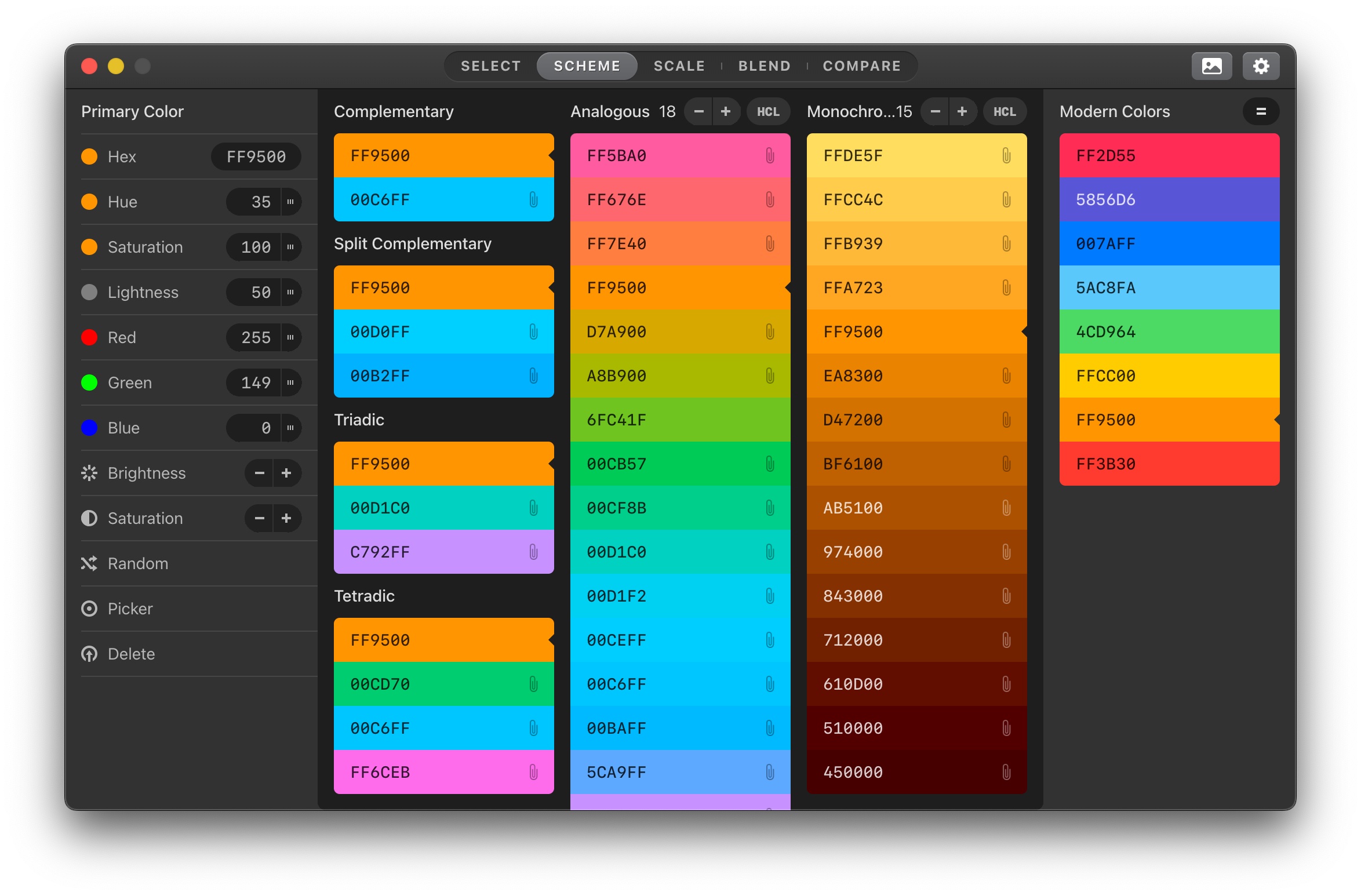 | For Windows, we highly recommend Color Schemer ColorPix. It's free and works well. | |||
-->
Cover FAQ
I created my book and I want to change the cover image. How do I do that?
Login,Click the on the pink shop tab
click the title of your book
click the edit product link
click the cover options link
click the colors and images tab
click the browse button to the right of Upload new front cover image:
get a new front cover image
click the update cover button
click the save button
Your cover should be updated.
Can I create my own spine?
We strongly discourage creating your own spine. Paper size and cover dimensions vary greatly which makes calculating spine width difficult and we cannot guarantee that the spine you create will print perfectly. There is a high chance that it will fold over the cover. For this reason, we will not reprint a book with a custom spine.For the best results, you have 2 options:
- Upload a separate front and back image and use the spine text tool in the "Design Cover" section. Our software will automatically fit the text in the center of the spine.
- Create a full-wrap cover with a continuous image and put the text in the very center of the file.
Note: Your book needs to be 40 pages or more in order for text to print on the spine.